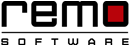
Recover Formatted Hard Drive on Mac - Quickly & Easily in Three Steps
This tutorial shows you how to recover data from formatted Mac hard drive easily with Unformat Drive application. Download, and install the free edition of the software on your Mac, and preview the recovered files for free before activating the complete version of the software. Download and try now for free.!

The Mac OS X is developed and marketed by Apple Inc. It is outfitted with several useful features and designed using UNIX – based graphical user interface (GUI). Mac OS X uses HFS and HFS+ file systems to arrange files on its hard drives. Panther, Tiger, Leopard, Snow Leopard etc., are the different versions of Mac OS X evolved it last few decades. However, Mac OS X provides different safety steps to protect your data, still, data loss cases are pretty common from Mac hard drive. Accidentally formatting Mac volume or partition deletion is the most general mistake done by humans, which leads to huge data loss. Once you format your hard drive, it cleans everything from your Mac hard disk including old files, leftover files, unused applications that were cluttering your hard disk and so on. In such situation, to restore formatted hard drive data on Mac OS X you need to make use of reliable unformat drive recovery software.
Scenarios wherein users may format their Mac hard drive resulting in data loss:
- Formatting Error: Any error encountered during the formatting process can corrupt the entire Mac hard drive and can make the hard drive data inaccessible. Improperly shutting down the system during the continuation of formatting process can hamper the formatting procedure and thus makes the particular volume or the hard drive corrupted. Also, instant power failure during format of the Mac HDD also makes the process incomplete.
- Inappropriate Formatting Method: Files from the Mac hard disk may get lost because of improper format i.e. formatting the Mac hard drive without taking proper data backup. Some data may be lost by accidentally formatting a volume instead of other volume or simply formatting a particular volume just by thinking that you have backed up all the important data.
- Additional Reasons: Apart from above two scenarios there are some other causes behind data loss from Mac hard disk such as corruption of volumes while trying to make multi-OS boot installation, errors occurred during file system conversion, resizing the volume, conversion of a volume from dynamic to basic or vice versa etc. In all these case, its necessary to format your drive to get an access to data stored on that specific drive. If you format the drive then you all data gets deleted resulting in data loss.
To avoid data loss from your Mac hard disk due to any of the above reasons you can take some precautionary measures which are mentioned below:
- Before formatting your Mac hard drive or a particular volume you should take proper data backup.
- If you’ve already lost files from your Mac hard drive/volume then stop using the hard drive/volume to avoid permanent data loss. This is because if you use that storage space further the lost data in that storage space may get overwritten with newly save data which causes permanent data loss.
Whenever you format your Mac hard drive you will lose everything on the drive, no matter which format method you implement. Therefore, it is very important to back up your important files that you might need it later. However, if you do not have a backup, you still have chances to undelete format hard drive data using reliable third-party application such as unformat drive software.
Unformat Drive Software to Recover Data from Formatted Mac Volume:
Unformat drive software helps you to recover Mac data from your system hard drive. This Software helps you to retrieve Mac files from deleted, corrupt, formatted or lost Mac volumes quickly with the help sophisticated built-in algorithms. It uses the Universal Binary application, which helps you to work with both Intel and PowerPC Mac platforms after getting unformat disk error. It has a very useful feature that helpsyou to find files from recovered data list within seconds using “Find-Tool”. It can also recover the data from the HFS+ and HFSX formatted Mac file system volumes. Do not download or install the data recovery tool on the affected Mac machine as it may overwrite the lost or the deleted data and as a result it leads to the permanent data loss. So, in order to restore the files you should connect your affected hard disk to healthy Mac machine as a slave. In addition to hard drive, this software also works best to recover USB drive to retrieve lost files. SanDisk memory card often gets corrupted or you may lose files by accidental deletion as it is a storage device and all storage media is prone to corruption. If you are the one who has lost data from memory card then you no need to be worry you can recover files from SanDisk memory card with ease. Before buying this software you can download the demo version to evaluate how the software recovers your lost or deleted files. You can also preview deleted or lost files prior to saving it using the preview option. If satisfied with the demo results you can buy the full version of the software. Later, you can activate the software and restore your lost data from Mac HDD. You can compress your recovered files to save your disk space or you can also save recovered data to CD/DVD or any accessible storage drives.
Simple instructions to recover data from formatted hard drive Mac:
Step 1: Launch the installed demo version of the application either by double clicking Desktop Icon or from Start menu. Welcome Window pops up as shown in Figure a. Select "Recover Volumes / Drives".
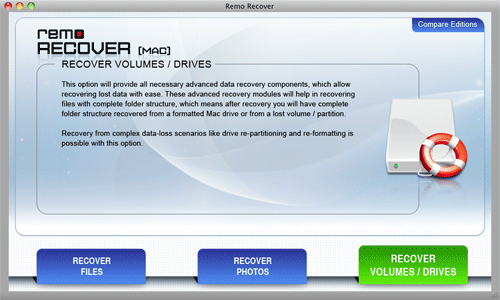
Figure a: Main Window
Step 2: Now from the second screen-shot which appears select "Formatted/Reformatted Recovery" option to recover formatted hard drive data from your Mac system as dislpayed in Figure b.
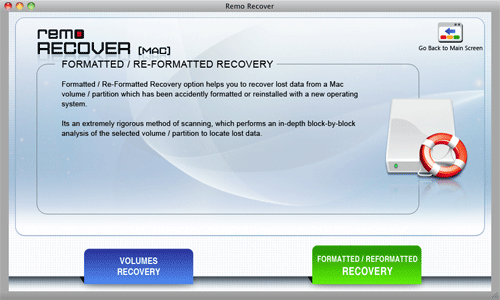
Figure b: Formatted/Reformatted Recovery
Step 3: As we have to retrieve files from formatted drive, the list of available drives will be displayed as shown in Figure c. Select the Mac volume from which you wish to recover files and click on Next button.
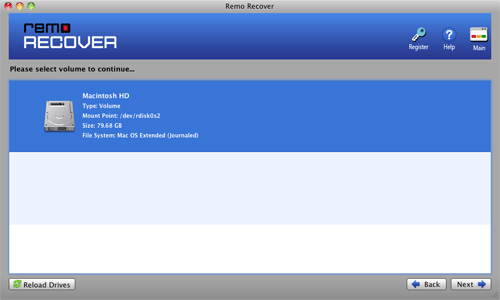
Figure c: Select Drive
Step 4: Now the application enables you to select the type of files which you want to recover. Select the type of files which you want to recover and click Next to proceed. Software starts scanning the selected drive for the specified file types as shown in Figure d.
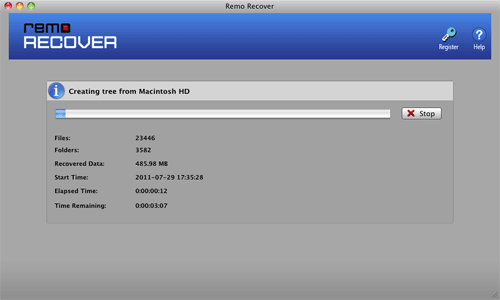
Figure d: Scan Process
Step 5: When the scanning process is completed application displays the recovered files as shown in figure e. Select a recovered file and click on "Preview" button to preview the file. If you are well satisfied with recovered results, buy the full version of the tool and save recovered files to the intended drive.
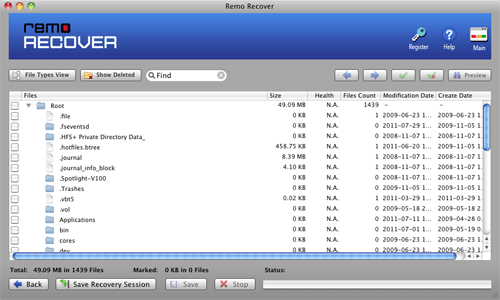
Figure e: Recovered Files List

